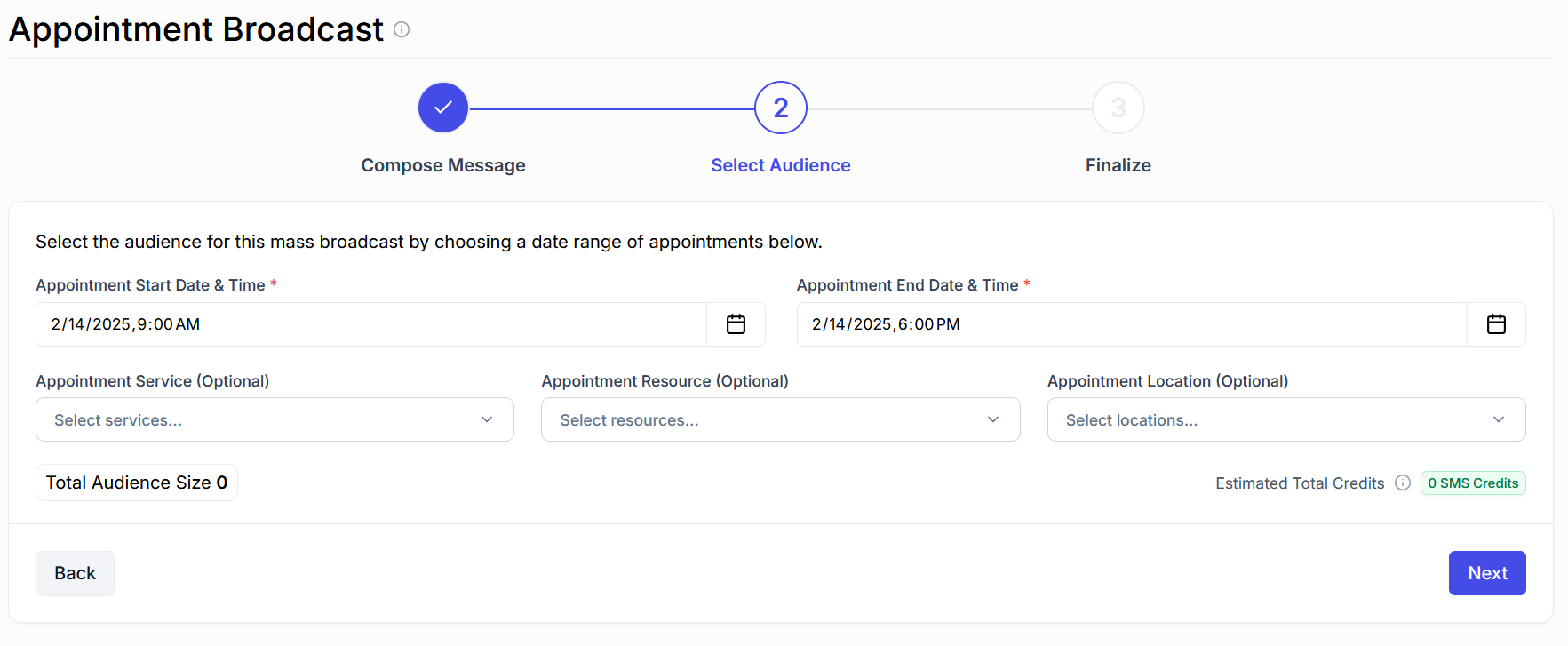Appointment Broadcasts
Appointment Broadcasts are used to send messages to contacts with scheduled appointments within a specific date and time range. This is especially helpful for sending reminders, updates, or day-of instructions to everyone with an appointment on a particular day (or over multiple days).
Step 1: Navigate to the Broadcasts Page
From the left-hand navigation pane, go to the Broadcasts page. At the top, click Create an Appointment Broadcast.

Step 2: Compose Your Message
Start by giving your broadcast a name — this is just for your own reference and won’t be visible to recipients. It will appear in the list of past broadcasts so you can review it in the future.
Then, write your message in the text box. You can use the toolbar to add links, insert template fields or add emojis, or pre-written scripts.
On the bottom right of the text box, you’ll see how many SMS credits per contact the message will use.

Once your message is ready, click Next.
Step 3: Select Your Audience
Now it’s time to define your audience based on appointment time.
Use the date and time selectors to choose a range. Everyone with an appointment scheduled within that time window will receive the message.
For example:
To message all contacts with appointments on March 24th, 2025, you might select a range from
12:00 AM to 11:59 PM on March 24, 2025.
To target afternoon appointments only, select something like
12:00 PM to 5:00 PM on the same date.
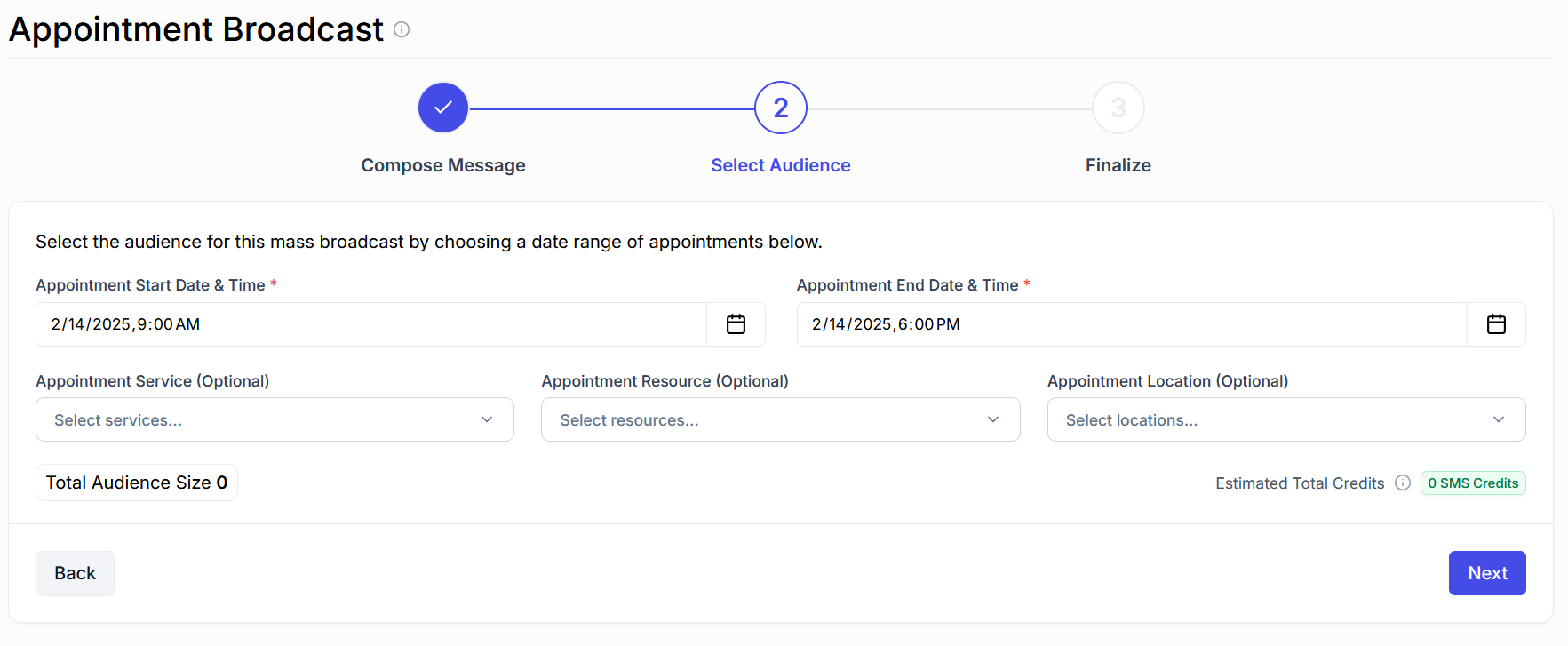
Optionally, you can also select a Service (Appointment Type), Resource (Provider), or Location. If any of these are selected, the message will only be sent to those who have appointments that match. So if you select a Resource, say Dr. House, the messages will only be sent to Dr. House's appointments within the time frame selected above.
Once your time range is selected, click Next to continue.
Step 4: Finalize & Send
In this final step, you’ll:
- Preview your message
- Set the send time (right away, or schedule it for later)
- See the estimated completion time for full delivery
- (Optional) Click Send Sample Message to see how the message will look on your own device
Once everything looks good, click Next, then Start Broadcast to send or schedule the message.